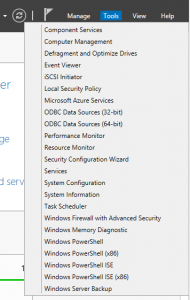Adding Roles to Server 2012
Since Windows 2008, Microsoft introduced the concepts of adding roles and features into the Server Operating System. Roles and Features were added to Windows by using the links within System Manager. The same is true of Server 2012, although they are no longer separate tasks. A role can be defined as a Service or Program…
Since Windows 2008, Microsoft introduced the concepts of adding roles and features into the Server Operating System. Roles and Features were added to Windows by using the links within System Manager. The same is true of Server 2012, although they are no longer separate tasks. A role can be defined as a Service or Program that provides a consumable function, such as DHCP, DNS or Active Directory Domain Services. The Table below shows the Types of Roles that can be installed on a Server 2012 machine. When adding a role, the Wizard will automatically select features, for example if you choose to install the Active Directory Domain Services role, then the Active Directory Domain Services features are automatically selected, otherwise you would not be able to configure Active Directory.
| Role |
Description |
| Active Directory Certificate Services |
A Certificate Authority for issuing Public Key Encryption Certificates use a number of uses, such as Encrypted File System recover. |
| Active Directory Domain Services |
Active Directory – This is the traditional Domain stuff, it provides a central authentication source for a network and much more. |
| Active Director Federation Services |
Provides a simplified identity federation and Web single sign-on. |
| Active Directory Lightweight Directory Services |
A lightweight version of Active Directory for applications that need a directory |
| Active Directory Rights Management Services |
Help protect digital information and prevent unauthorised use. Users are effectively given licenses to use protected information. |
| Application Server | Framework for Hosted .net 4.5 applications |
| DHCP Server | Manages and issues IP addresses to client computers and devices on the local network. |
| DNS Server | Dynamic Name Service – The Yellow Pages of IP addresses. DNS is an integral part of an Active Directory Domain. |
| Fax Server | Allows you to manage a central fax queue – Does anyone still use fax? |
| File and Storage Services | This is a big subject area and will be covered under a different article on this site. But in a nutshell, this proves the tools for sharing files and folders on the network |
| Hyper-V | This is Microsoft Virtual Machine infrastructure. Useful if you wish to create role specific servers – use of a SAN and dedicated hardware is recommended. |
| Network Policy and Access Services |
This covers a wide area and covers all sorts of things to do with Health Policies and authentication. |
| Print and Document Services | This is for Centralised print queue management and scanned documents. Sadly this doesn’t provide print cost management so you will need to look at something like PaperCut for that. |
| Remote Access | This provides VPN, Web Application Proxy and the very essential DirectAccess which is a transparent VPN for Domain connected workstations. |
| Remote Desktop Services | A.k.a. Terminal Services. Provides virtual desktops (VDI) or a shared Remote Session Server. |
| Volume Activation Services | Provides a simplified method of managing workstation activations by hosting your KMS keys for Windows and Office activations. |
| Web Server (IIS) | A scalable web application infrastructure – comes with Web Platform Installer so you can start adding applications or interpreters such as PHP. |
| Windows Deployment Services | This replaces the old Server 2000/2003 PXE boot for network deployment of operating systems. |
| Windows Server Essentials Experience |
Sets up and provides powerful functions such as PC Backups and remote web access. |
| Windows Server Update Services |
A locally cached version of Windows Updates which allows you to control when workstations get their updates. |
Adding Roles or Features
Let’s look at how to add a role and feature. Login to your Server, then Start Server Manager (if not already started).
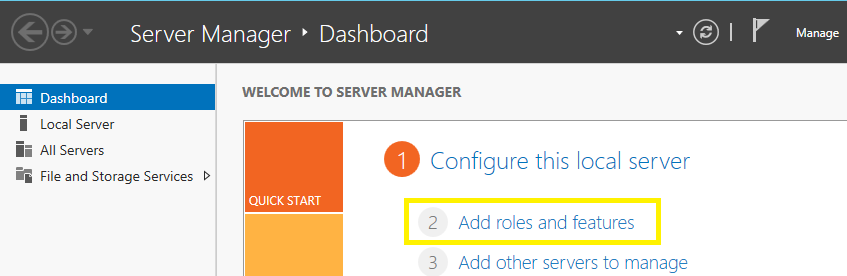
Select the “2 – Add roles and features” – if you’ve chosen to hide this part of the Server Manager Dashboard, click on the Manage link in the top dark bar and choose the Add roles and features option from the context menu. The “Add Roles and Features”
Wizard will then start. You will be presented with a Welcome screen. There is a handy tick box at the end which will prevent this welcome screen from being displayed.
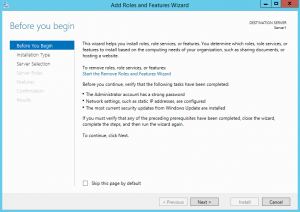
On the next page you will be able to choose from 2 options, for the majority of cases you will be selecting the “Role-based or feature-based installation”
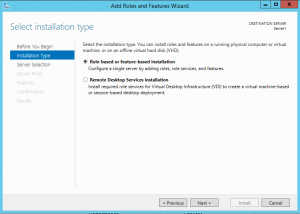
You will then be offered the choice of which server you would like to run the Wizard against. In order to use this feature you will need to have added a servers into your Server Pool back on the main screen of System Manager. This is a neat feature as you can run tasks remotely against any number of machines – these can even be Windows Server Core (with no GUI). Since I’ve only got one Server in my pool, i’ll click next here.
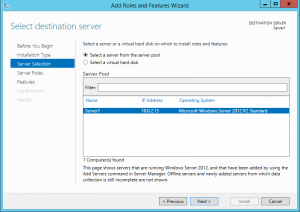
You now get to choose which roles you would like to add to your Server.
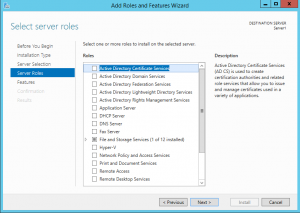
When you select a Role which automatically adds management features (which are most of them!) a dialog will be displayed informing you of the features that are required.
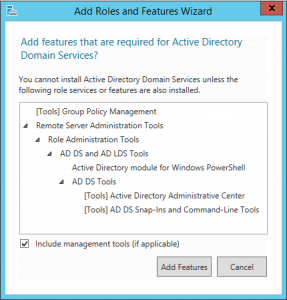
The next page on the list is the “Features” page, here you can add the management tools or enhancements to the Server, this includes .net Framework 3.5 for legacy applications as well as Remote Management tools (handy if you want to manage everything on the network from a single server).
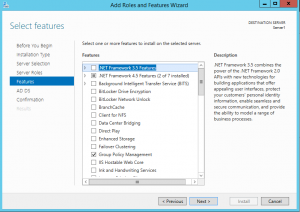
If the Role or Features that you are adding requires additional steps for configuration these steps will then follow. Lastly you will be prompted to confirm that you are happy with the installation of the roles and features. There is also a tick box on this screen to automatically restart the server in the event that the role needs a reboot.
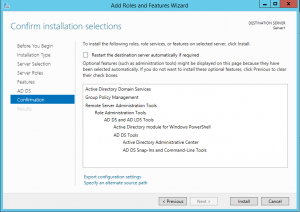
Your new Role and Feature should now be available. If you have installed a Feature that has a Management application, the new application will appear under the “Tools” menu of Server Manager.